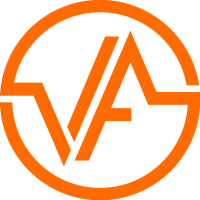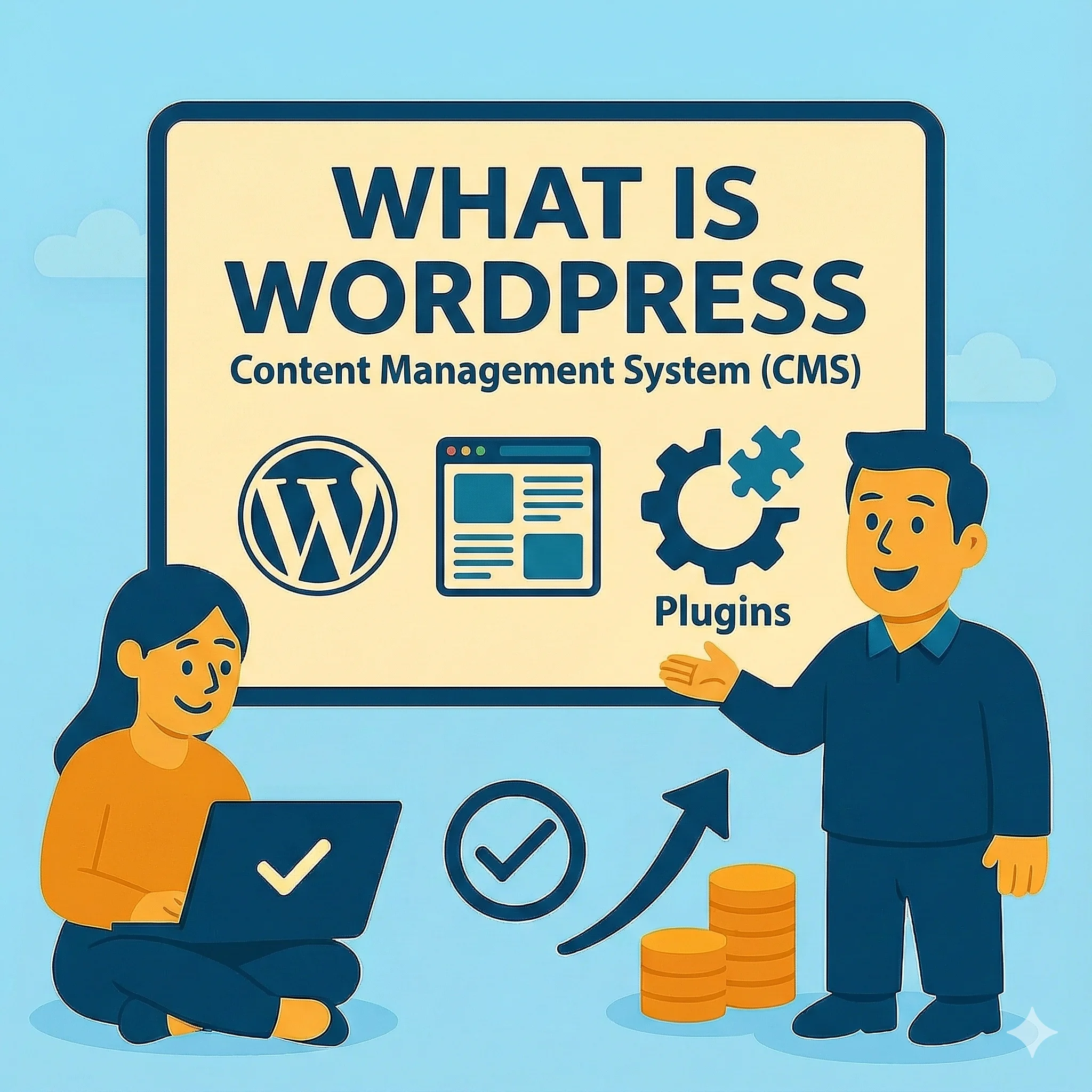
If you've ever thought about building a website, you've probably heard of WordPress. It powers over 43% of all websites on the internet — from simple blogs to complex e-commerce stores and everything in between. But what exactly is WordPress, and is it right for you? This comprehensive guide will walk you through everything you need to know.
What is WordPress?
WordPress is a content management system (CMS) — software that lets you create, manage, and publish content on the web without needing to know how to code. Think of it as the engine that powers your website, giving you an easy-to-use dashboard where you can add pages, write blog posts, upload images, and customize your site's appearance.
Originally launched in 2003 as a blogging platform, WordPress has evolved into a full-featured CMS that can handle virtually any type of website. It's open-source, meaning it's free to use and constantly improved by thousands of developers worldwide.
WordPress.com vs WordPress.org: What's the Difference?
This confuses nearly everyone new to WordPress. There are two different versions, and understanding the difference is crucial before you start:
WordPress.com
A hosted service run by Automattic (the company founded by WordPress co-creator Matt Mullenweg). They host your site, handle maintenance, and provide support.
Think of it like:
Renting an apartment — everything is maintained for you, but you have less control and must follow the landlord's rules.
WordPress.org
The self-hosted version — you download the free WordPress software and install it on your own web hosting. This is what most people mean when they say "WordPress."
Think of it like:
Owning a house — you have complete control and freedom, but you're responsible for maintenance and hosting costs.
WordPress.com vs WordPress.org Comparison
| Feature | WordPress.com (Hosted) | WordPress.org (Self-Hosted) |
|---|---|---|
| Cost | Free to $45+/month | $3-100+/month (hosting) |
| Control | Limited | Full control |
| Customization | Restricted by plan | Unlimited |
| Plugins | Business plan+ only | Install any plugin |
| Themes | Limited selection | Any theme you want |
| Monetization | Revenue sharing required | Keep 100% of earnings |
| Maintenance | Handled for you | Your responsibility |
| Best For | Hobby blogs | Serious businesses |
How WordPress Works: The Core Components
WordPress consists of three main parts that work together to create your website:
WordPress Core
The foundation — the actual WordPress software that manages your content, users, and site functionality. Updated regularly by WordPress developers.
Themes
Control your site's appearance and layout. Themes determine colors, fonts, page structure, and overall design. You can switch themes without losing content.
Plugins
Add features and functionality to your site. Plugins can add contact forms, SEO tools, security features, e-commerce capabilities, and much more.
All of this sits on top of your web hosting (the server where your files are stored) and connects to a database (where your content, settings, and user data are kept).
Understanding WordPress Themes
Themes are one of WordPress's most powerful features. They control your entire site's visual presentation — and you can change themes without losing any content.
Free vs Premium Themes
Free Themes
- Available in WordPress theme directory
- Basic features and customization
- Community support only
- Great for learning and simple sites
- Examples: Astra, GeneratePress, Kadence
Best for: Beginners, hobby sites, testing
Premium Themes
- Purchased from marketplaces or developers
- Advanced features and customization
- Professional support and updates
- Pre-built demo sites to import
- Cost: $30-200+ (usually one-time or annual)
Best for: Business sites, specific industries
Popular Theme Frameworks
Astra / GeneratePress
Lightweight, fast-loading themes perfect for performance. Free versions available with premium upgrades. Popular with developers and performance-focused sites.
Divi
All-in-one theme and builder by Elegant Themes. Comes with visual page builder built-in. Large community and extensive documentation. Annual or lifetime license.
ThemeForest Themes
Marketplace with thousands of themes for specific niches (real estate, restaurants, portfolios, etc.). One-time purchase but support expires after 6-12 months.
WordPress Page Builders: Design Without Code
Page builders are plugins (or built-in tools) that let you design pages visually by dragging and dropping elements. They've revolutionized WordPress, making it accessible to non-developers.
Popular WordPress Page Builders
| Builder | Price | Learning Curve | Best For |
|---|---|---|---|
| Gutenberg | Free (built-in) | Easy | Simple sites, beginners |
| Elementor | Free / $59+/year | Easy-Medium | Most users, visual design |
| Divi | $89/year or $249 lifetime | Medium | Designers, agencies |
| Beaver Builder | $99+/year | Easy | Developers, clean code |
| WPBakery | $64 (one-time) | Medium-Hard | Legacy sites (outdated) |
Understanding the Different Page Builders
Gutenberg (Block Editor)
The default editor built into WordPress since 2018. Uses "blocks" for different content types (paragraphs, images, buttons, etc.). Free and improving with each WordPress update.
Pros: Built-in, lightweight, future of WordPress, no vendor lock-in
Cons: Less design flexibility than dedicated builders
Elementor
The most popular third-party page builder. Intuitive drag-and-drop interface, massive widget library, and active community. Free version is powerful; Pro version adds more features.
Pros: User-friendly, powerful, huge ecosystem, great for beginners
Cons: Can slow down sites if overused, some features require Pro
Divi Builder
Comes with the Divi theme but can be used independently. Visual builder with front-end editing. Includes extensive design options and pre-made layouts.
Pros: Comprehensive, beautiful designs, loyal community
Cons: Learning curve, requires annual subscription, proprietary shortcodes
WordPress Plugins: Adding Functionality
Plugins are to WordPress what apps are to your smartphone — they add specific features and capabilities. There are over 60,000 free plugins available, plus thousands of premium options.
How Plugins Make WordPress Dynamic
Out of the box, WordPress is fairly basic. Plugins transform it into whatever you need:
E-commerce
WooCommerce or Easy Digital Downloads turn WordPress into a full online store with products, cart, checkout, and payment processing.
Membership Sites
MemberPress or Restrict Content Pro create members-only areas, subscription management, and protected content.
Booking Systems
Bookly or Amelia add appointment scheduling, calendar management, and booking forms for service businesses.
Online Courses
LearnDash or LifterLMS transform WordPress into a learning management system with courses, quizzes, and student tracking.
Forums & Communities
bbPress or BuddyPress add discussion forums, user profiles, and social networking features.
Email Marketing
Mailchimp or ConvertKit integration plugins connect your site to email marketing platforms for newsletters and automation.
Essential Plugins for Most Sites
Recommended Plugin List
Essential Plugins Checklist
Search engine optimization and content analysis
Website security and malware protection
Automated backups of your site
Performance and caching optimization
Contact forms for visitor communication
Spam protection for comments and forms
Google Analytics integration
Image optimization and compression
Search engine optimization and content analysis
Website security and malware protection
Automated backups of your site
Performance and caching optimization
Contact forms for visitor communication
Spam protection for comments and forms
Google Analytics integration
Image optimization and compression
WordPress Hosting: Where Your Site Lives
Your hosting choice dramatically affects your WordPress site's speed, security, and reliability. Let's break down the options:
WordPress Hosting Options
| Type | Cost | Performance | Best For | Examples |
|---|---|---|---|---|
| Shared Hosting | $3-10/month | Basic | Small sites, beginners | Bluehost, HostGator |
| Managed WordPress | $15-50/month | Good-Excellent | Growing businesses | WP Engine, Kinsta |
| VPS Hosting | $20-80/month | Good | Tech-savvy users | DigitalOcean, Linode |
| Dedicated Server | $80-500+/month | Excellent | Large, high-traffic sites | Liquid Web |
| Cloud Hosting | $10-100+/month | Scalable | Variable traffic sites | Cloudways, AWS |
What to Look for in WordPress Hosting
Performance
SSD storage, adequate RAM/CPU resources, CDN integration, and server-level caching
Security
Free SSL certificates, malware scanning, firewall protection, and regular security updates
Automatic Backups
Daily or weekly backups with easy restoration options
Support
24/7 WordPress-knowledgeable support team (especially important for beginners)
Scalability
Easy upgrades as your site grows without migrating to a new host
WordPress-Specific Features
One-click WordPress installation, automatic WordPress updates, staging environments
Hosting Recommendation
For most small to medium businesses, managed WordPress hosting offers the best balance of performance, security, and convenience. Yes, it costs more than basic shared hosting, but the time saved on maintenance and troubleshooting is worth it.
Budget route: Start with quality shared hosting (SiteGround, Bluehost) and upgrade to managed WordPress hosting as you grow.
Business route: Start with managed WordPress hosting (WP Engine, Kinsta, Flywheel) from day one.
Our Managed WordPress Hosting
Tired of dealing with WordPress maintenance, updates, security, and performance issues? Our managed WordPress hosting service takes care of everything so you can focus on your business.
Security & Updates
Automatic WordPress, plugin, and theme updates. Daily security monitoring and malware scanning.
Performance Optimization
Enterprise-grade caching, CDN integration, and regular performance tuning for blazing-fast load times.
Expert Support
WordPress experts on call. Daily backups with one-click restore. Uptime monitoring and emergency response.
Fully managed WordPress hosting + ongoing maintenance
Need help optimizing your WordPress hosting setup? Check out our comprehensive WordPress speed optimization guide.
WordPress Security: Protecting Your Site
WordPress's popularity makes it a target for hackers. The good news? Most WordPress security issues are preventable with basic precautions.
Common Security Threats
Brute Force Attacks
Automated bots try thousands of password combinations to break into your admin area
Malware Infections
Malicious code injected through outdated plugins or themes
SQL Injection
Attackers exploit vulnerabilities to access or manipulate your database
Cross-Site Scripting (XSS)
Malicious scripts injected into your site to steal user data
WordPress Security Checklist
Essential Security Measures
Security Best Practices
Updates patch security vulnerabilities
Prevent unauthorized access to your site
Add firewall and malware scanning
Prevent brute force attacks
Encrypt data between visitors and server
Ensure you can restore if something goes wrong
Don't advertise potential vulnerabilities
Make it harder for attackers to guess credentials
Get protection at the server level
Prevent code injection attacks
Updates patch security vulnerabilities
Prevent unauthorized access to your site
Add firewall and malware scanning
Prevent brute force attacks
Encrypt data between visitors and server
Ensure you can restore if something goes wrong
Don't advertise potential vulnerabilities
Make it harder for attackers to guess credentials
Get protection at the server level
Prevent code injection attacks
User Roles and Access Management
WordPress has a built-in user role system that controls what different people can do on your site. Understanding these roles is crucial for security and delegation.
Administrator
Full control over the siteCan do everything: install plugins/themes, manage users, modify all content, change settings. Only give this role to trusted individuals.
Editor
Manage all contentCan create, edit, publish, and delete any posts or pages, including those by other users. Cannot install plugins or change settings.
Author
Manage own postsCan write, edit, publish, and delete their own posts. Cannot edit others' content or manage pages.
Contributor
Write posts onlyCan write and edit their own posts but cannot publish them. An Editor or Administrator must review and publish.
Subscriber
Read and commentCan only read content and manage their own profile. Useful for membership sites or comment communities.
Best Practices for User Management
- Use the principle of least privilege — give users only the access they need
- Create unique accounts — never share login credentials between multiple people
- Remove unused accounts — delete accounts for people who no longer need access
- Require strong passwords — use a plugin to enforce password requirements
- Enable two-factor authentication — add an extra security layer for Administrator accounts
- Monitor user activity — use plugins like WP Activity Log to track what users do
Getting Started with WordPress
Ready to build your WordPress site? Here's the step-by-step process:
WordPress Setup Process
Choose Your Hosting
Select a WordPress hosting provider based on your budget and needs. Most beginners start with shared or managed WordPress hosting.
Install WordPress
Most hosts offer one-click WordPress installation. You'll set up your site name, admin username, and password during this process.
Choose a Theme
Browse and install a theme that matches your site's purpose. Start with a free theme to learn, then upgrade if needed.
Install Essential Plugins
Add plugins for SEO, security, backups, and performance. Start with the basics and add more as you learn what you need.
Create Your Content
Add pages (About, Contact, Services) and start creating blog posts. Use the block editor to build your content visually.
Configure Settings
Set up permalinks, reading settings, discussion settings, and other WordPress configurations for optimal performance.
Skip the Learning Curve
While WordPress is beginner-friendly, getting everything right takes time and expertise. From choosing the right hosting to configuring security and optimization, there are many decisions to make.
Our team has built hundreds of WordPress sites. We handle all the technical details — hosting setup, theme customization, plugin configuration, security hardening, and performance optimization — so you can focus on running your business.
Get Professional WordPress DevelopmentWhen to Choose WordPress (and When Not To)
WordPress isn't the right solution for every project. Here's how to decide:
WordPress is Great For:
- Blogs and content-heavy sites
- Small to medium business websites
- E-commerce stores (with WooCommerce)
- Membership and community sites
- Sites that need frequent content updates
- Projects with limited budgets
- Sites that need a visual page builder
- Local business websites with SEO needs
Consider Alternatives For:
- High-traffic enterprise applications
- Sites where performance is critical
- Projects requiring custom functionality
- Simple sites that rarely change
- Sites where you want minimal maintenance
- Projects with strict security requirements
- When you have in-house developers
- Applications needing complex logic
For simple business sites that prioritize performance and low maintenance, static site generators like AstroJS might be a better fit. Read our detailed comparison of static sites vs. WordPress to see which approach suits your needs.
Common WordPress Challenges
Being realistic about WordPress's limitations helps you prepare:
Ongoing Maintenance Required
WordPress core, themes, and plugins need regular updates. Neglecting updates creates security vulnerabilities and compatibility issues. Budget time each month for maintenance.
Plugin and Theme Conflicts
With thousands of plugins and themes from different developers, conflicts happen. Something that worked yesterday might break after an update. Expect occasional troubleshooting.
Performance Challenges
WordPress's database-driven nature and plugin ecosystem can slow sites down. Achieving great performance requires optimization work, quality hosting, and restraint with plugins.
Security Responsibility
As the most popular CMS, WordPress is a constant target for hackers. Security is your responsibility — you must actively maintain it, not just set it and forget it.
The Bottom Line
WordPress is a powerful, flexible platform that democratized web publishing. Its massive ecosystem of themes and plugins means you can build almost anything without coding. For many projects — especially content-driven sites, blogs, and small business websites — it remains an excellent choice.
However, WordPress requires ongoing attention. Updates, security, backups, performance optimization, and troubleshooting are part of the package. If you're willing to invest time in learning and maintenance, WordPress can serve you well. If you want a more hands-off approach, consider managed WordPress hosting or alternative solutions.
The key is understanding what you're getting into before you start. WordPress isn't inherently good or bad — it's a tool, and like any tool, it's perfect for some jobs and wrong for others.
Need WordPress Expertise?
We build, optimize, and maintain WordPress sites for businesses that want professional results without the headaches. Whether you're starting fresh or need help with an existing WordPress site, we've got you covered.